How to play android games on your Computer
Hii Guys, Today I will show you how you can run any android game on your laptop or computer very easily. It happens with us that some games are so heavy that they don’t work properly on our android phones. But those games are not very heavy for even the old laptops and computers, and you can enjoy them much more on those devices.
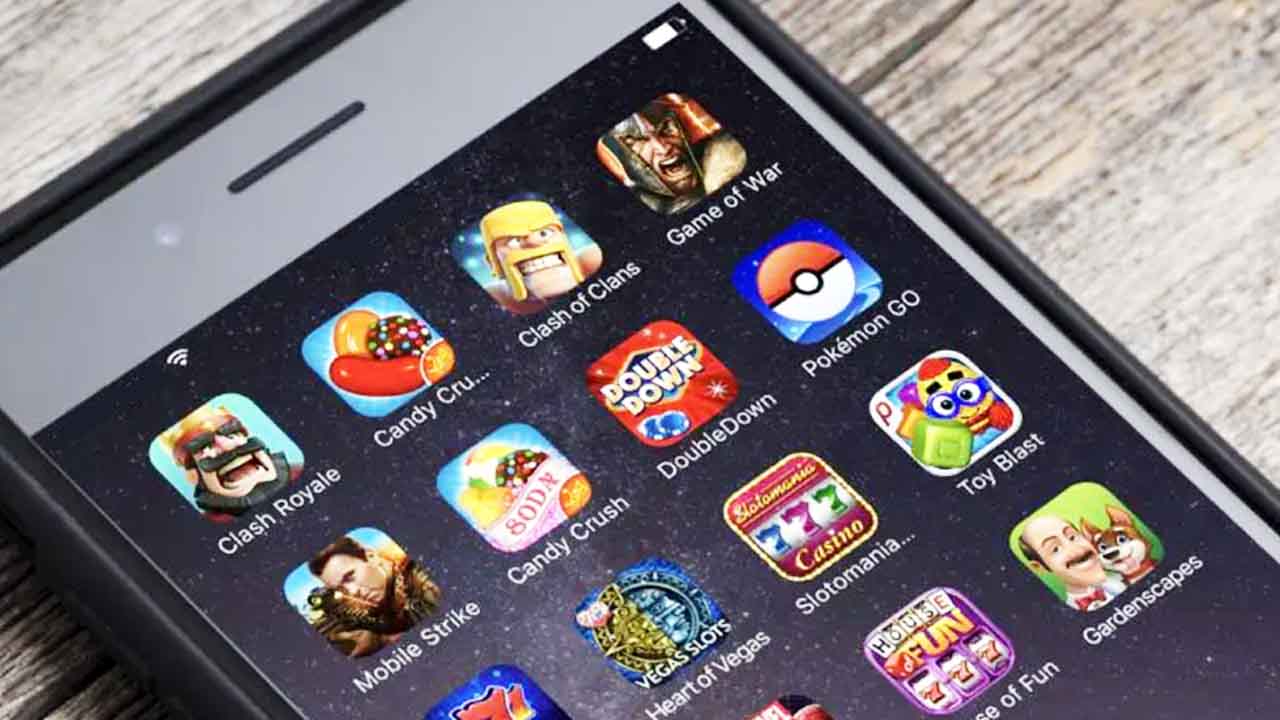
How to play android games on Computer:
For running Android games on your computer we will use the process of emulation.
What is emulation?
Emulation is a process in which we imitate the environment of one system using some other system. For example, for this purpose, we are going to emulate the environment of an android on a PC for our android games.
How to emulate android?
You don’t have to be a tech expert to do that. There are various software which can do this work for you. You just need to install them and you will be able to play android games on your computer very easily.
BlueStacks:
BlueStacks is the software we are going to use for this purpose. I have chosen BlueStacks because I have used it personally and it works great on low-end devices also.
First, make sure your PC fulfils the following requirements :
Minimum system requirements
- OS: Microsoft Windows 7 and above.
- Processor: Intel or AMD Processor.
- RAM: Your PC must have at least 4GB of RAM. (Note that having 4GB or more disk space is not a substitute for RAM)
- HDD: 5GB Free Disk Space.
- You must be an Administrator on your PC.
- Up to date graphics drivers from Microsoft or the chipset vendor.
Recommended system requirements
- OS: Microsoft Windows 10
- Processor: Intel or AMD Multi-Core Processor with Single Thread PassMark score > 1000.
- Graphics: Intel/Nvidia/ATI, Onboard or Discrete controller with PassMark score >= 750.
- RAM: 8GB or higher
- HDD: SSD (or Fusion/Hybrid Drives)
- Internet: Broadband connection to access games, accounts, and related content.
- Up to date graphics drivers from Microsoft or the chipset vendor.
Once you’ve checked that your PC can run BlueStacks, you can go ahead and proceed with the download.
Here are the steps to download and install BlueStacks on a PC:
- Go to https://www.bluestacks.com and click on “Download BlueStacks” to get the latest version of the app player;
- Launch the installer once it’s done downloading.
- Wait until the process finishes, after which BlueStacks will launch automatically.
After downloading it, start the installation and you will be able to install it easily like any other software. Once it’s installed, the BlueStacks app will work completely like an Android System, you will need to set up a Google Account, and then you will be able to download and play any game you want.